Top Clipboard Managers for Windows and Mac – Boost Your Productivity
Copying and pasting are daily tasks, but the default clipboard on Windows and Mac only stores one item at a time. This limitation can slow you down, especially when working with text, links, or images. Clipboard managers solve this problem by allowing you to store and manage multiple clipboard items, giving you quick access to your copy-paste history and enabling search and organization.
Whether you’re a writer, developer, or designer, a clipboard manager helps save time, reduce errors, and increase productivity. In this article, we explore some of the best clipboard managers for Windows and Mac and how they can streamline your workflow.
Why Clipboard Managers Matter More Than You Think?
Copying and pasting may seem simple, but adding memory to the process transforms it. Clipboard managers allow you to recall everything you've copied, even from days ago. This prevents accidental overwriting and streamlines repetitive tasks. Whether it’s copying multiple items, switching between projects, or reusing templates and snippets, a clipboard manager makes these actions faster and more efficient, enhancing your productivity with minimal effort.
Most clipboard managers run quietly in the background, popping up only when needed. They save your clipboard history automatically. Some allow you to pin important entries, create folders or categories, and even sync across devices. That’s especially handy if you work on both a Windows PC and a Mac. And with many apps, you can search your clipboard history just like you would in a document or browser.
The best clipboard managers do more than just store your copied content. They make you more productive by letting you preview files, change the format of text, strip line breaks, or remove styling. Added features are cloud storage support and keyboard shortcuts. There is an ideal clipboard manager for every user, whether you code, write, or organize tasks.
Top Clipboard Managers for Windows and Mac
Let's review a handful of clipboard managers that consistently stand out. Each tool offers something different, depending on whether you want simple history tracking or full-blown clipboard power.
CopyQ (Windows, Mac)
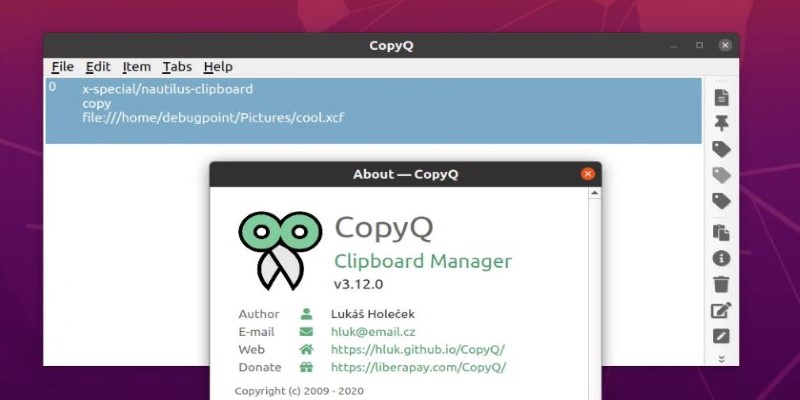
CopyQ is open-source and free, and it's one of the most capable clipboard managers out there. It doesn’t just save your clipboard history — it gives you control. You can organize entries into tabs, edit them, assign commands to automate actions, and even script custom workflows. CopyQ supports images, text, HTML, and other formats. The interface is simple, but under the hood, there’s a lot of flexibility. It’s especially appealing if you’re technically inclined and want to tailor things your way.
Paste (Mac)
Paste has a slick, modern interface that feels right at home on macOS. It offers a visual clipboard history — more like a timeline — that stores text, links, images, and files. You can search through past items quickly, organize them into categories, and even sync across Apple devices. It’s not the most customizable tool, but what it lacks in complexity, it makes up for in polish. Paste is great for creative professionals who want a smooth experience without too much setup.
ClipboardFusion (Windows)
ClipboardFusion focuses on control and automation. It lets you clean copied text, remove unwanted formatting, and use macros to automate clipboard tasks. You can create triggers that run when something specific is copied. ClipboardFusion also supports syncing across devices through the cloud. This one is a powerhouse for Windows users who handle a lot of data or text processing.
Flycut (Mac)
Flycut is a lightweight clipboard manager built with developers in mind. It keeps a running history of your clipboard and makes it easy to cycle through past items with keyboard shortcuts. It’s not packed with features, but it’s fast, clean, and distraction-free. If all you need is a clipboard history with quick access, Flycut checks the boxes.
Ditto (Windows)
Ditto is a long-time favorite for Windows users. It’s free, open-source, and reliable. Ditto stores your clipboard history, supports syncing across computers, and handles all types of clipboard content — from text to images to files. The interface isn’t fancy, but it’s functional. Ditto shines in its simplicity and dependability, making it a solid pick for people who just want their clipboard to do more.
Clipy (Mac)
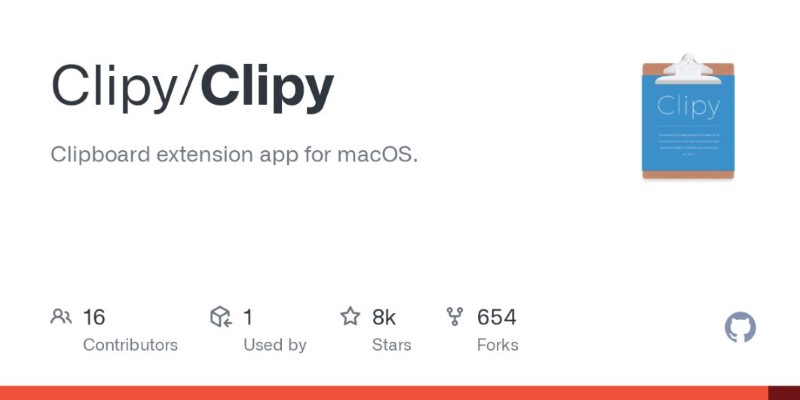
Clipy is another open-source clipboard manager for macOS. It focuses on quick access to clipboard history, templates, and snippets. You can use keyboard shortcuts to pull up your clipboard history, and it plays nicely with macOS’s native features. It’s not as flashy as Paste, but it’s clean, fast, and does its job well.
1Clipboard (Windows, Mac)
1Clipboard is built for people who switch between Windows and Mac. It syncs your clipboard history through Google Drive, which makes it easy to access copied content no matter where you are. The interface is modern and straightforward, and it supports rich content like links and images. While it hasn’t seen many recent updates, it still works reliably and bridges the OS gap effectively.
Choosing the Right Clipboard Manager for Your Workflow
Choosing the right clipboard manager is all about finding what suits your workflow. If you frequently copy and paste across documents or apps, a clipboard manager becomes a powerful tool. Consider whether you need something simple, like recalling past clips, or advanced features such as categorizing, automating tasks, or syncing across devices.
Developers may prefer keyboard-centric tools like Flycut or CopyQ, while designers or writers may opt for a more visual interface like Paste. Compatibility is also key—if you use both Windows and Mac, tools like 1Clipboard streamline syncing. Most clipboard managers offer free versions, so don't hesitate to try a few and find the one that seamlessly integrates into your daily routine.
Conclusion
Clipboard managers are essential tools for boosting productivity on both Windows and Mac. Whether you need a simple history tracker or a more advanced solution with automation, there’s an option for every user. By selecting the right clipboard manager for your needs, you can save time, reduce frustration, and streamline your workflow. With the right tool in place, managing your clipboard becomes effortless, allowing you to focus on more important tasks.
Related Articles
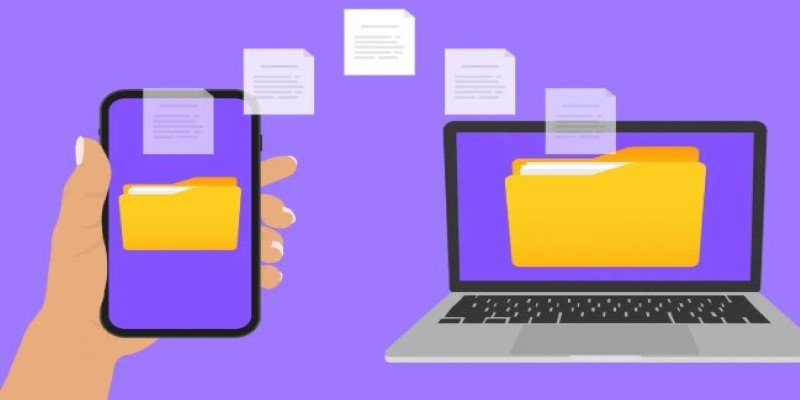
Simple Ways to Transfer Files Between Phone and PC
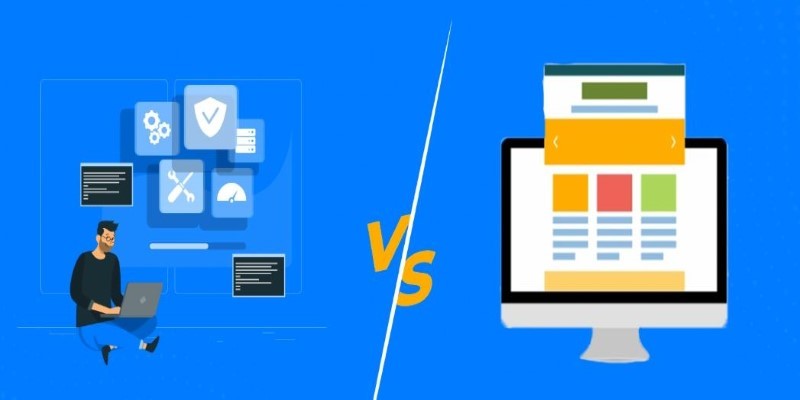
Choosing the Right App: Web or Desktop

The 10 Best Digital Asset Management (DAM) Software Options for 2025
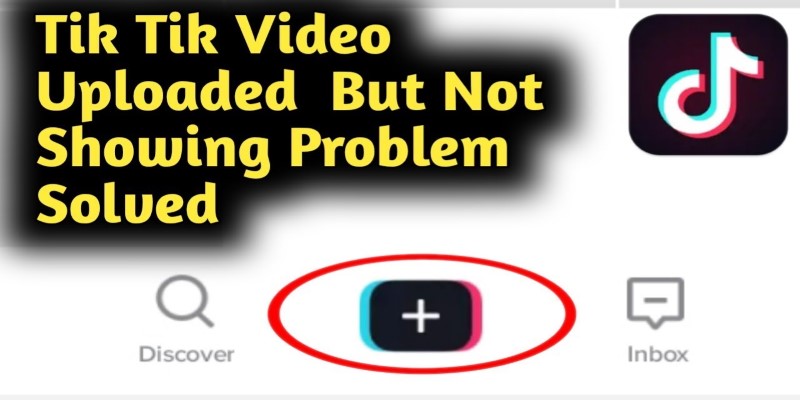
TikTok Video Uploaded but Not Showing Up? Here’s Why
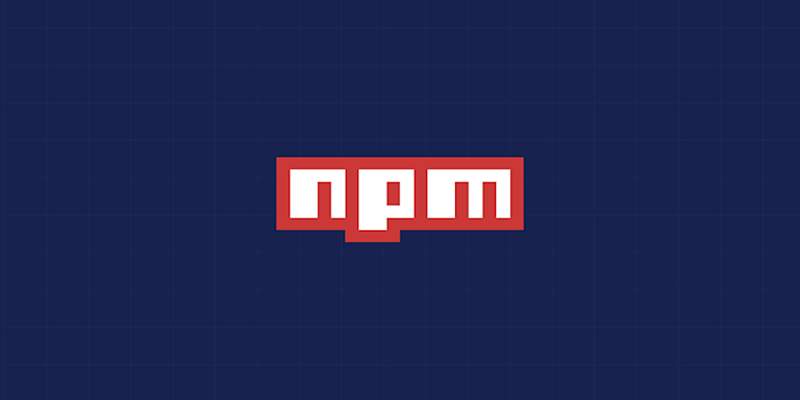
Fixing Slow or Stuck NPM Installs: Proven Ways to Speed Things Up

Top Mobile Security Apps 2025: Trusted Protection for Your Device
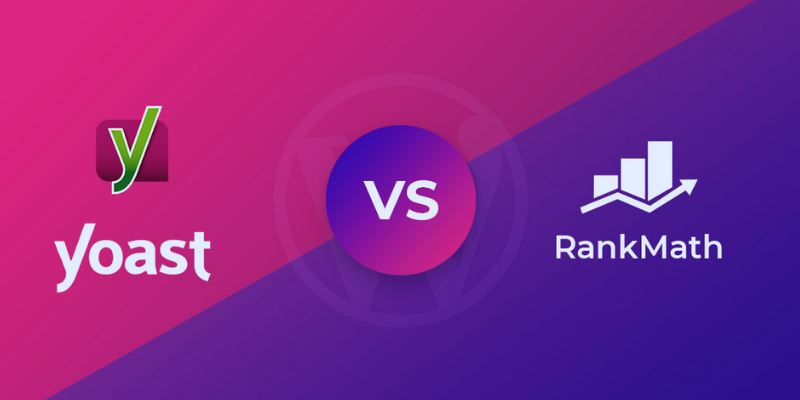
Rank Math vs. Yoast: A Detailed Comparison to Choose the Best SEO Plugin

Unlock Text from Images: Best Free OCR Tools You Can Use Today
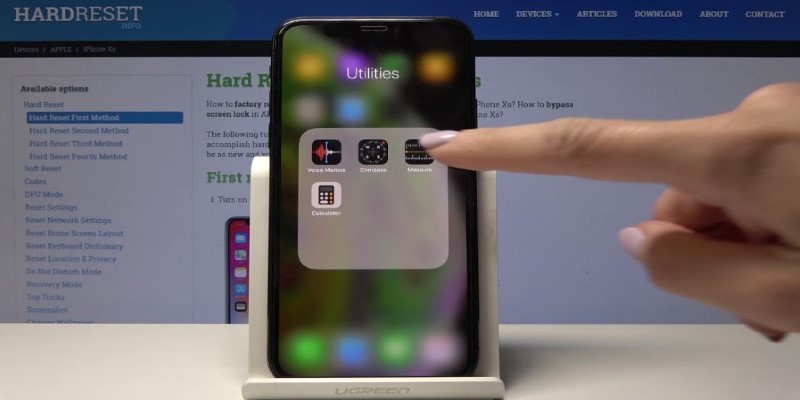
iPhone’s Best-Kept Secrets: 5 iOS Utilities You’ve Probably Missed
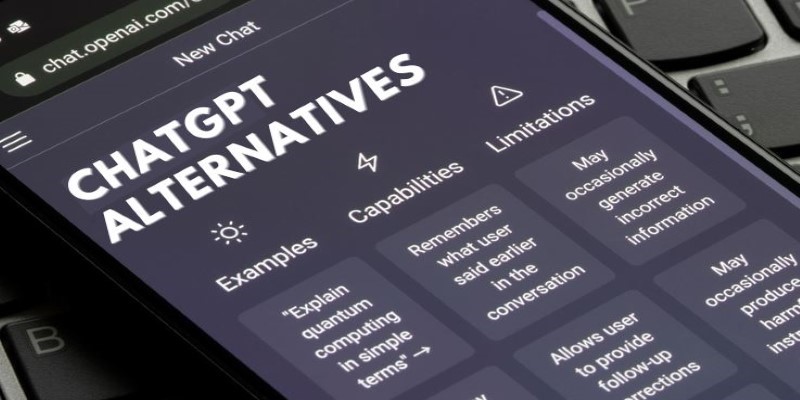
Free AI Chatbots Compared: 5 Alternatives to ChatGPT

Building Smarter: Key Linux Tools Every Developer Needs
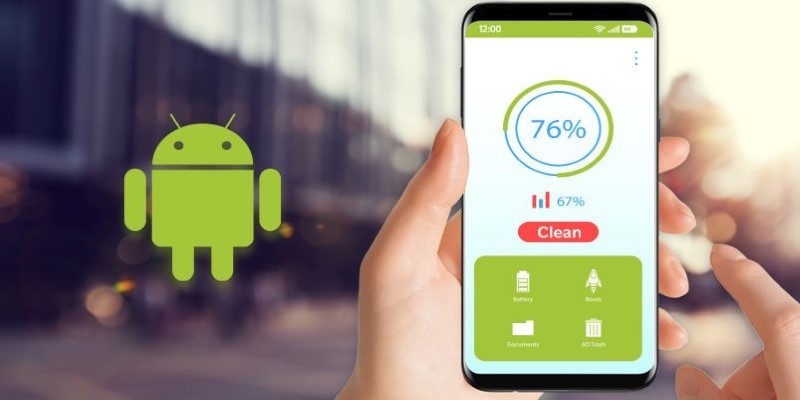
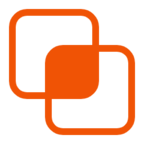 knacksnews
knacksnews