Unlock Text from Images: Best Free OCR Tools You Can Use Today
It's easy to come across an image with important text and wish you could just copy and paste it. Whether it’s a photo of a document, a scanned handwritten note, or a page from a book, manually retyping text is a hassle. This is where Optical Character Recognition (OCR) comes in. OCR reads text from images and converts it into editable content.
The best part? You don't have to pay for it. Many free OCR tools are fast, accurate, and support multiple languages. They are easy to use, whether in your browser or as desktop apps, and they help you quickly convert printed text to digital form.
Top Free OCR Tools That Get the Job Done
Let’s examine the tools that strike the right balance between accuracy, ease of use, and overall functionality—without costing a dime.
Google Keep: Quick and Convenient for Basic Tasks
One of the most popular choices is Google Keep, and although it's not technically an OCR tool, it does a great job for speedy tasks. You can add a picture with text into a note or touch a basic option, and it extracts the text cleanly. It's great if you're already in the Google universe. For more serious tasks, however, you'll need something with more muscle.
Tesseract OCR: Powerful and Customizable
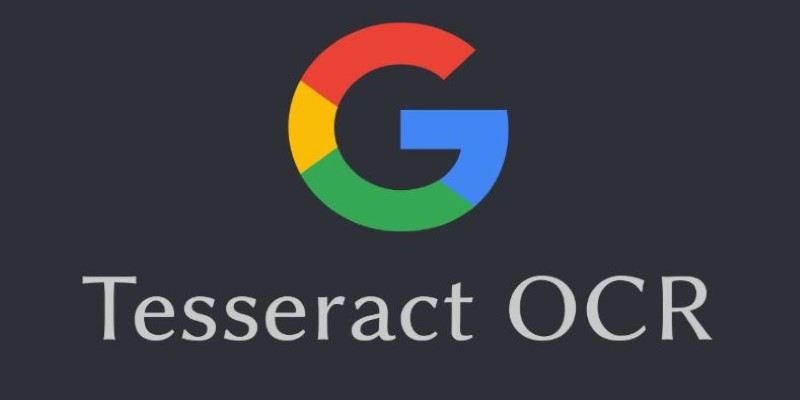
That is where Tesseract OCR excels. It is open source and developed by Google, so it continually improves. It's not the most user-friendly to use out of the box because it's a command-line utility, but it's the basis for many other OCR programs. If you don't mind installing software and are okay with a bit of configuration, this tool provides extreme control over how text is pulled out. It handles more than 100 languages and can be trained to enhance accuracy based on your input.
Online OCR: Easy-to-Use Web-Based Tool
If command lines aren’t your thing, Online OCR is a web-based tool that does the job with minimal fuss. You upload a file, pick your output format, and click a button. It supports multi-page PDFs, and the output preserves the layout decently well. It’s not perfect with complicated layouts or images with poor contrast, but for everyday tasks, it’s more than enough. Plus, you don’t need to sign up or download anything.
Microsoft OneNote: Built-In OCR for Note-Takers
Another solid pick is Microsoft OneNote. If you already use it for note-taking, you might not even realize it has OCR baked in. Just paste an image into a note, right-click, and select “Copy Text from Picture.” It’s surprisingly accurate, even with slightly skewed scans or screenshots. It also keeps the formatting simple, which can be handy when pasting into word processors or documents.
SimpleOCR: Fast and Efficient for Printed Documents
Then there’s SimpleOCR, a tool that lives up to its name. It’s available as free software for Windows and does especially well with printed documents. Handwriting recognition is included but feels more like a bonus feature—it’s there, but don’t expect miracles. Still, the printed text conversion is fast and accurate, and it even offers basic proofreading tools to tweak the text before saving it.
PhotoScan by Google: A Helpful Companion for OCR Tasks
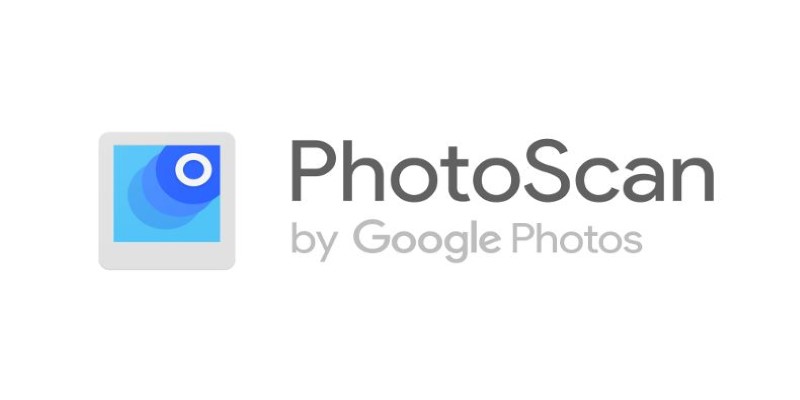
While technically a photo scanning app, PhotoScan by Google deserves a mention here. It's not a traditional OCR tool, but it captures high-quality scans with glare removal and edge detection. When paired with other OCR apps like Tesseract or Google Drive, it becomes part of a really efficient image-to-text workflow, especially when dealing with printed pages or books.
FreeOCR: Solid Performance with Multi-Column Support
Lastly, FreeOCR rounds out the list. It’s a desktop application for Windows and uses the Tesseract engine under the hood. While the interface feels a bit dated, it handles both single images and PDFs. It also offers multi-column text recognition, which is great if you’re scanning books or newspapers. The export options are simple but effective, making it ideal for users who want solid performance without complications.
How Do These Tools Fit into Everyday Workflows?
The appeal of these free OCR tools isn't just that they cost nothing—it’s in how they fit into everyday tasks. Whether you're a student digitizing lecture notes, a small business owner archiving receipts, or just someone trying to avoid retyping a physical document, the right tool makes it quick and painless.
For students, Google Keep and Microsoft OneNote are probably the easiest to integrate into daily habits. If you’re already taking notes or snapping pictures of whiteboards, turning those into editable text with a tap or click just makes sense. Business users may prefer more control and might lean toward FreeOCR or Tesseract, especially if they’re dealing with large volumes of documents and want reliable results with batch processing.
The tech-savvy crowd—developers, coders, or anyone working with automation—often use Tesseract as a backend engine in their workflows. It can be integrated into apps or scripts that process dozens or even hundreds of images at once. That’s where its true power shows up: not in fancy interfaces but in brute-force performance.
For general users who just want to copy a few lines from a scanned book or image, web-based tools like Online OCR offer a no-setup, no-download approach. The same goes for using Google Docs' built-in OCR feature. Just upload a scanned PDF or image to Google Drive, open it with Docs, and watch the magic happen. It's not only easy, but it’s also a reliable fallback for occasional use.
Conclusion
Free OCR tools provide an easy and efficient way to convert images to text without the need for expensive software. Whether you're using Google Keep for quick notes or Tesseract for more advanced processing, there’s a solution for every need. These tools save time, boost productivity, and are accessible to anyone. By understanding your requirements and testing different options, you can find the best OCR software that fits your workflow and delivers accurate results every time.
On this page
Top Free OCR Tools That Get the Job Done Google Keep: Quick and Convenient for Basic Tasks Tesseract OCR: Powerful and Customizable Online OCR: Easy-to-Use Web-Based Tool Microsoft OneNote: Built-In OCR for Note-Takers SimpleOCR: Fast and Efficient for Printed Documents PhotoScan by Google: A Helpful Companion for OCR Tasks FreeOCR: Solid Performance with Multi-Column Support How Do These Tools Fit into Everyday Workflows? ConclusionRelated Articles
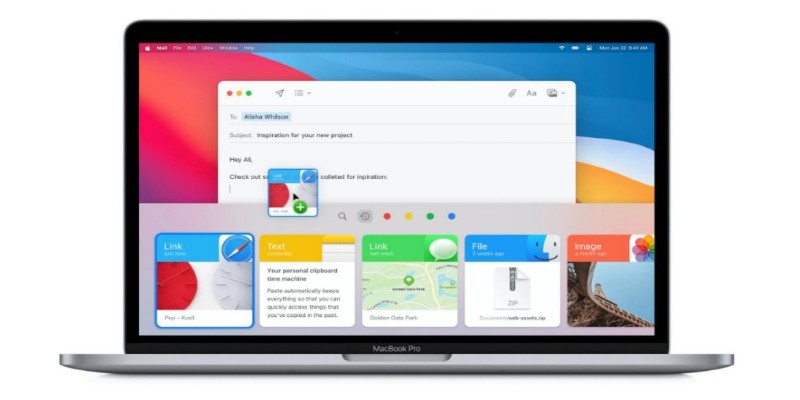
Top Clipboard Managers for Windows and Mac – Boost Your Productivity

Getting Real Results from an Internet Speed Test

Apps That Truly Save Your Phone’s Battery Life

Top Mobile Security Apps 2025: Trusted Protection for Your Device
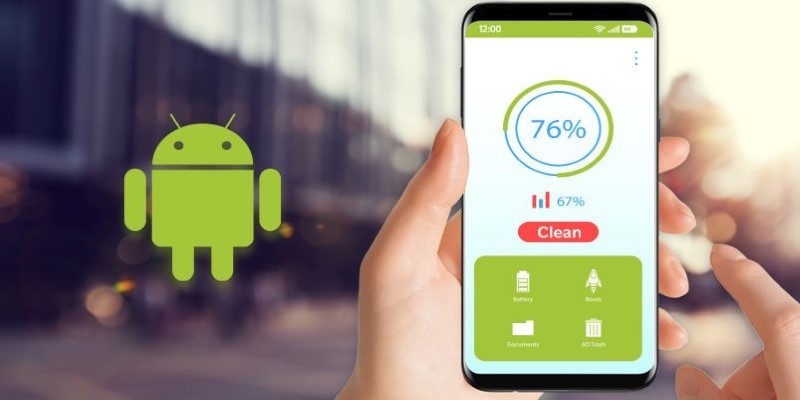
Tidy Up Your Android: Best Apps to Clear Junk

Unlock Text from Images: Best Free OCR Tools You Can Use Today

Top 5 PAL to NTSC Converters for Hassle-Free Video Playback
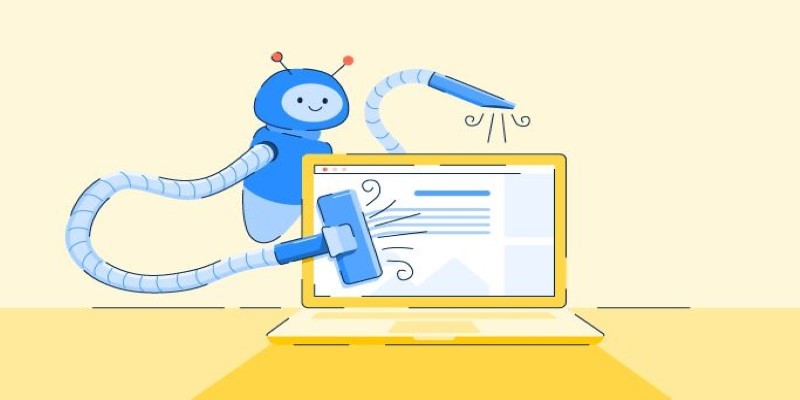
Real Work, Less Effort: The Power of Web Scraping and Automation Tools
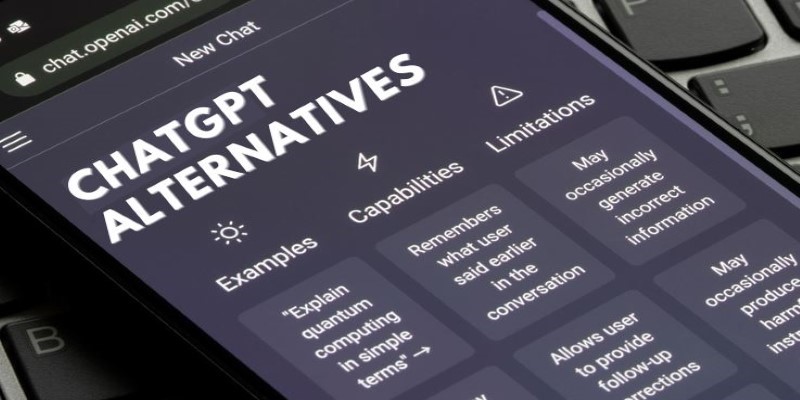
Free AI Chatbots Compared: 5 Alternatives to ChatGPT
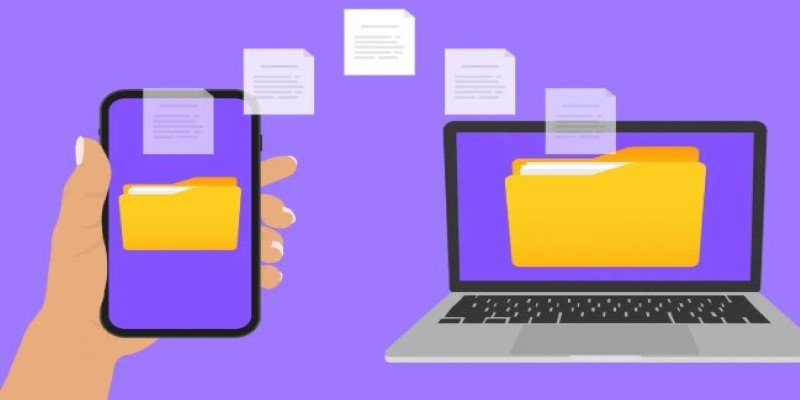
Simple Ways to Transfer Files Between Phone and PC

Boost Your Writing: 5 AI Tools to Improve Your Content

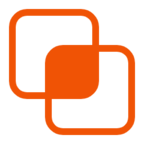 knacksnews
knacksnews